Xine FAQ
Step by step guide to run xine
You need to download the xine engine (libxine). Get the libxine rpm which more closely matches yourCPU:
libxine1-(version)-xxxxxx.i586.rpm for Pentium/Pentium MMX
libxine1-(version)-xxxxxx.i686.rpm for Pentium II/III/IV
libxine1-(version)-xxxxxx.k6.rpm for AMD K6
libxine1-(version)-xxxxxx.k7.rpm for AMD Athlon/Duron
If you don't know your CPU just get the i586 package.
Download xine-ui:
xine-ui-(version)-xxxxxx.i586.rpm for any CPU.
Install the packages (you need to be root):
# rpm -U libxine1* xine-ui*
If you want full DVD support download and install libdvdcss:
libdvdcss-1.2.8-1.network.i386.rpm
By default, xine expects to find your DVD-ROM at /dev/dvd. Creating a symbolic link to your device is recommended (for example, /dev/hdc or /dev/scd0). The command below should work for most users:
# ln -s /dev/cdrom /dev/dvd
Make sure the DMA is enabled for your DVD-ROM, otherwise playback will be 'jumpy'.
# hdparm -d1 /dev/cdrom
If you want full Windows Media Video and Quicktime support download and install:
w32codec-0.52-1.i386.rpm
If you want full Real Media support download and install:
RealPlayer9-9.0.7.151-4.i386.rpm newest version
(alternative rpm for fedora core: RealPlayer9-9.0.7.151-6.fdr.0.i386.rpm), or
RealPlayer8-8.0.3.412-5.i386.rpm older version (if you have problems instaling RealPlayer9)
obs: Depending on your distro, you might need /usr/sbin/update-alternatives or libXm.so.2
Type 'xine' at your console window and enjoy...
You need to download the xine engine (libxine). Get the libxine rpm which more closely matches yourCPU:
libxine1-(version)-xxxxxx.i586.rpm for Pentium/Pentium MMX
libxine1-(version)-xxxxxx.i686.rpm for Pentium II/III/IV
libxine1-(version)-xxxxxx.k6.rpm for AMD K6
libxine1-(version)-xxxxxx.k7.rpm for AMD Athlon/Duron
If you don't know your CPU just get the i586 package.
Download xine-ui:
xine-ui-(version)-xxxxxx.i586.rpm for any CPU.
Install the packages (you need to be root):
# rpm -U libxine1* xine-ui*
If you want full DVD support download and install libdvdcss:
libdvdcss-1.2.8-1.network.i386.rpm
By default, xine expects to find your DVD-ROM at /dev/dvd. Creating a symbolic link to your device is recommended (for example, /dev/hdc or /dev/scd0). The command below should work for most users:
# ln -s /dev/cdrom /dev/dvd
Make sure the DMA is enabled for your DVD-ROM, otherwise playback will be 'jumpy'.
# hdparm -d1 /dev/cdrom
If you want full Windows Media Video and Quicktime support download and install:
w32codec-0.52-1.i386.rpm
If you want full Real Media support download and install:
RealPlayer9-9.0.7.151-4.i386.rpm newest version
(alternative rpm for fedora core: RealPlayer9-9.0.7.151-6.fdr.0.i386.rpm), or
RealPlayer8-8.0.3.412-5.i386.rpm older version (if you have problems instaling RealPlayer9)
obs: Depending on your distro, you might need /usr/sbin/update-alternatives or libXm.so.2
Type 'xine' at your console window and enjoy...
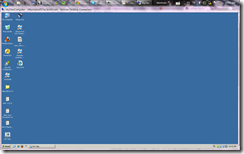

Comments
Post a Comment