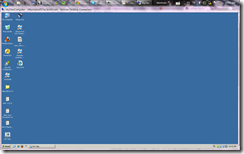Removing html tags from your test cases - while exporting test cases from tfs using a tool like facilius
When you use a tool like facilius to export your test cases from TFS to Excel ( Usually it is a client requirement), you will be faced with exported Excel containing a lot of html tags.
Example below.
To remove all these html tags in one shot, we can use the following regular expression.
<([A-Z][A-Z0-9]*)\b[^>]*>(.*?)
I have tested the above in notepad++ and it works fine. (Control+H for find and replace)
In excel, I could not find the search and replace using regular expression.
So i went with individual find and replace and removed most of the tags like
1. Login to CRM with valid credentials
2. Navigate->Marketing->Marketing Plan
3. Click New Ribbon button
4. Enter the following data : Name, Description, Financial Year, Business Entityand click Save and close button
,
etc. For the cells which did not match with the majority of the tags, I copy pasted the cell contents into notepad++ and used the above regular expression to remove all the tags. In replace all, keep it blank and the in the find text box, use the above regular expression.