XAMPP on OpenSuse 10.2
Another choice is installing MySQL Database Server from a complete bundled from XAMPP. XAMPP bundled MySQL Database Server with Apache webserver, PHP and Perl Engine.
Installing XAMPP on Linux box is very easy. This step was taken from apachefriends.org.
1. Download XAMPP for Linux from Apachefriends.org
2. Go to a Linux shell and login as the system administrator root:
su
3. Extract the downloaded archive file to /opt :
tar xvfz xampp-linux-1.6.tar.gz -C /opt
Warning: Please use only this command to install XAMPP. DON'T use any Microsoft Windows tools to extract the archive, it won't work.
Warning 2: already installed XAMPP versions get overwritten by this command.
That's all. XAMPP is now installed below the /opt/lampp directory.
4. Start
To start XAMPP simply call this command:
/opt/lampp/lampp start
You should now see something like this on your screen:
5. Test
OK, that was easy but how can you check that everything really works? Just type in the following URL at your favourite web browser:
http://localhost
Now you should see the start page of XAMPP containing some links to check the status of the installed software and some small programming examples.
I have tested this with OpenSuse 10.2 and it works like a breeze!!
Installing XAMPP on Linux box is very easy. This step was taken from apachefriends.org.
1. Download XAMPP for Linux from Apachefriends.org
2. Go to a Linux shell and login as the system administrator root:
su
3. Extract the downloaded archive file to /opt :
tar xvfz xampp-linux-1.6.tar.gz -C /opt
Warning: Please use only this command to install XAMPP. DON'T use any Microsoft Windows tools to extract the archive, it won't work.
Warning 2: already installed XAMPP versions get overwritten by this command.
That's all. XAMPP is now installed below the /opt/lampp directory.
4. Start
To start XAMPP simply call this command:
/opt/lampp/lampp start
You should now see something like this on your screen:
Starting XAMPP 1.6...
LAMPP: Starting Apache...
LAMPP: Starting MySQL...
LAMPP started.
Ready. Apache and MySQL are running.
5. Test
OK, that was easy but how can you check that everything really works? Just type in the following URL at your favourite web browser:
http://localhost
Now you should see the start page of XAMPP containing some links to check the status of the installed software and some small programming examples.
I have tested this with OpenSuse 10.2 and it works like a breeze!!
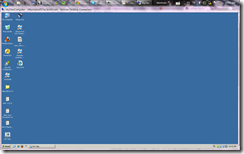

Comments
Post a Comment